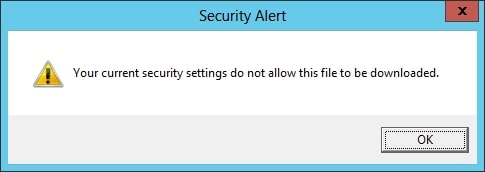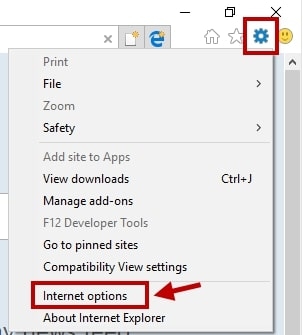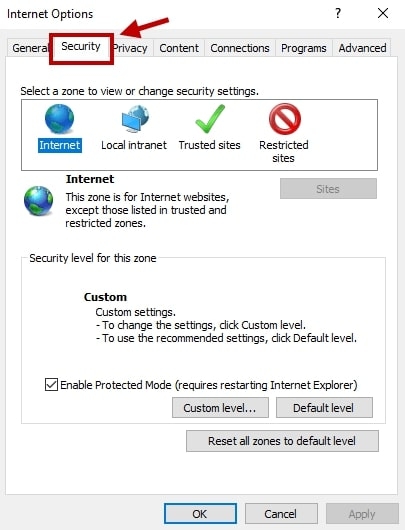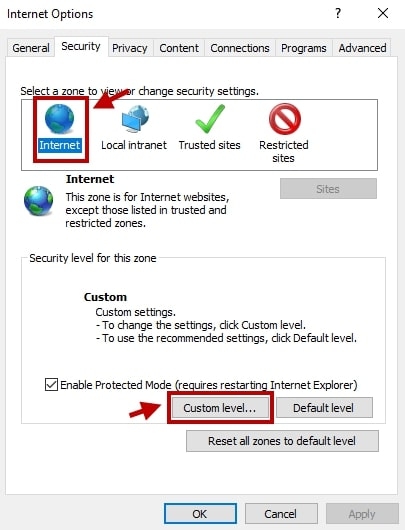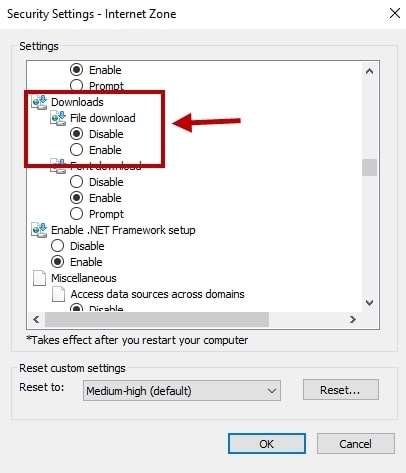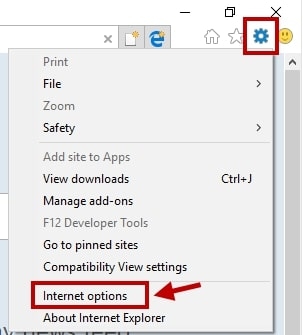Recently, several users have reported that they are facing your current security settings do not allow this file to be downloaded error while downloading files via internet explorer. You will also face this error in Windows Server 2012. The error shows that you are not allowed to download the file from the Internet due to no permission. Here in this article, I am going to share how you can find the root cause of the issue and fix it. When I checked my Internet Explorer settings, I saw that the option to download files on my Windows Server computer was disabled. If you receive this warning, it means you are not allowed to download files on IE.
Fix: “Your current security settings do not allow this file to be downloaded.” Error
Solution 1: Change the Setting of your Internet Explorer Browser
Step 1: Open Internet Explorer on your computer and then click on the Tools option in the Internet Options.
How to Fix DHCP Lookup Failed Error in Windows?How to Fix Disney Plus Error Code 401(Roku TV)?How to Fix “No Valid Sources Available for This Video” Error?
Step 2: Click on the Security tab and then select Internet Zone. Step 3: Find and click on the Custom Level button and then go to Downloads. Step 4: Make sure to enable File download and finally Click on Apply > OK. Step 5: Restart Internet Explorer. Now try to download the same file. It should work now. If Solution 1 does not resolve the problem, try Solution 2.
Solution 2: Reset Internet Explorer
Step 1: Open Internet Explorer and then go-to tools. Step 2: Then find and click on Internet Options. Step 3: Click the Advanced tab > Reset button. Step 4: Check the Delete personal settings option and then click on the Reset button. Step 5: Restart Internet Explorer and then see if the issue is fixed or not.
Solution 3: Remove Antivirus App
Check if you are using any 3rd party antivirus or not. If you are using it, then remove it. Then restart your PC and see if the issue is fixed or not.
Solution 4: Disable Windows Defender
If you are using 3rd party Antivirus, then first disable Windows defender. Here are the steps: Step 1: Press Windows + R to open the RUN command and then type regedit. Step 2: Press enter to open the registry editor. Step 3: Navigate to the following path: Step 4: In the right sidebar, find and double click on the DisableAntiSpyware. Then change its value to 1. If you can’t find the value, then create a new one. In the right sidebar, Right-click on the empty area > click on new > DWORD (32-bit) and name it DisableAntiSpyware. Step 5: Then double click on it and select the value to 1. Step 6: Reboot your PC.