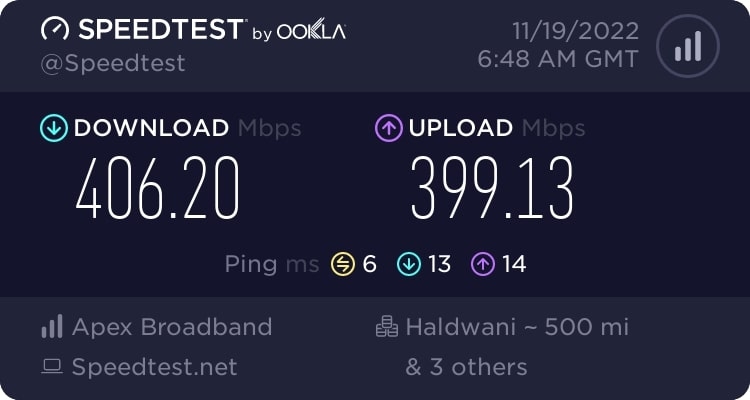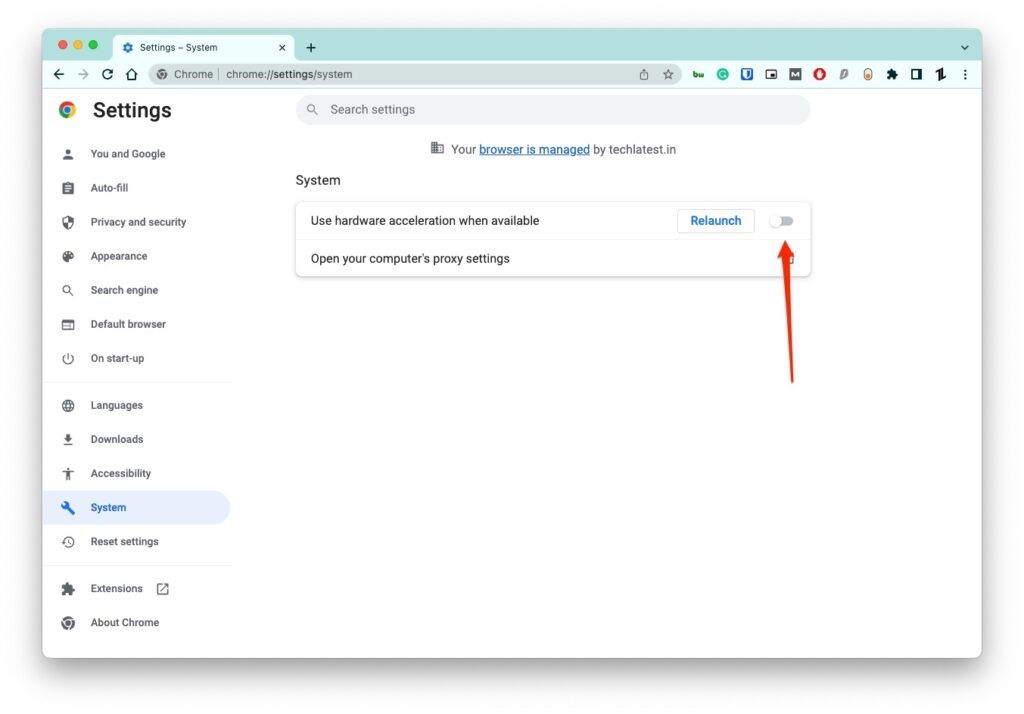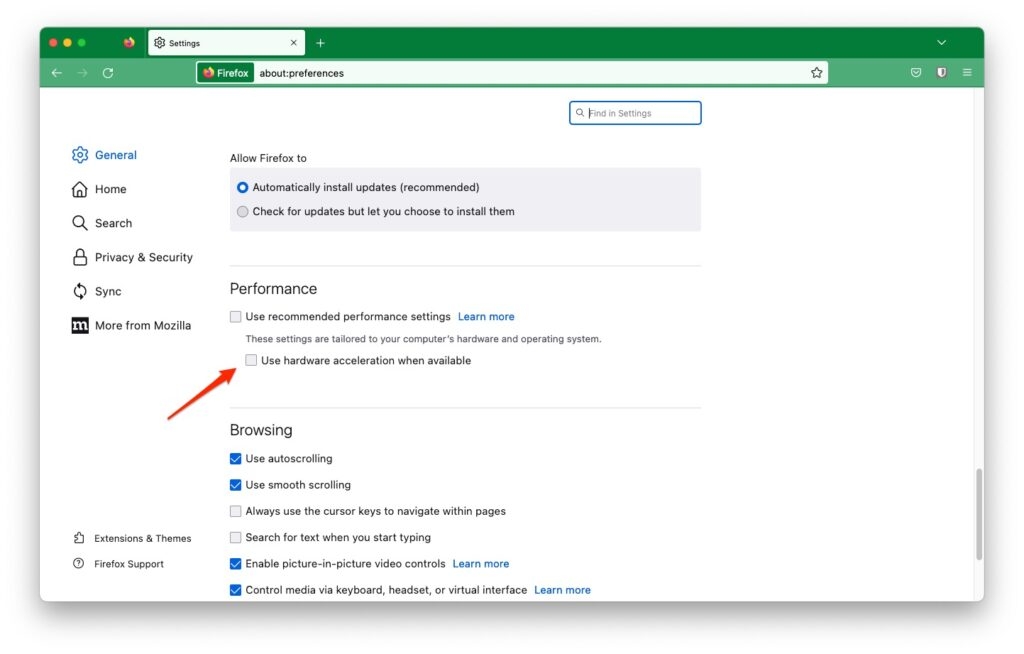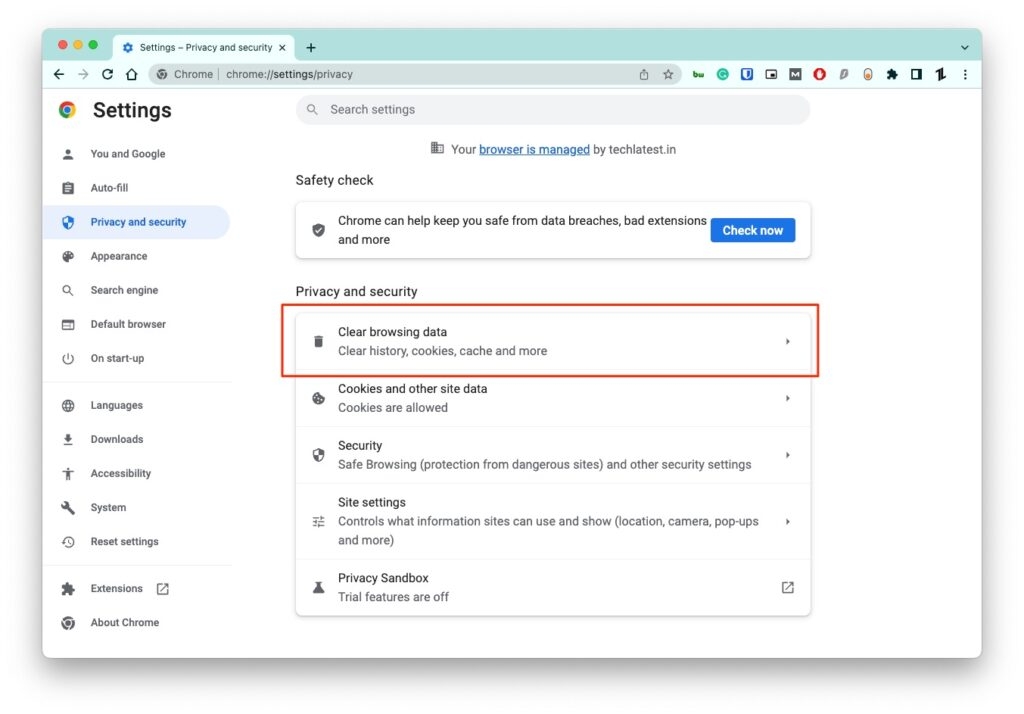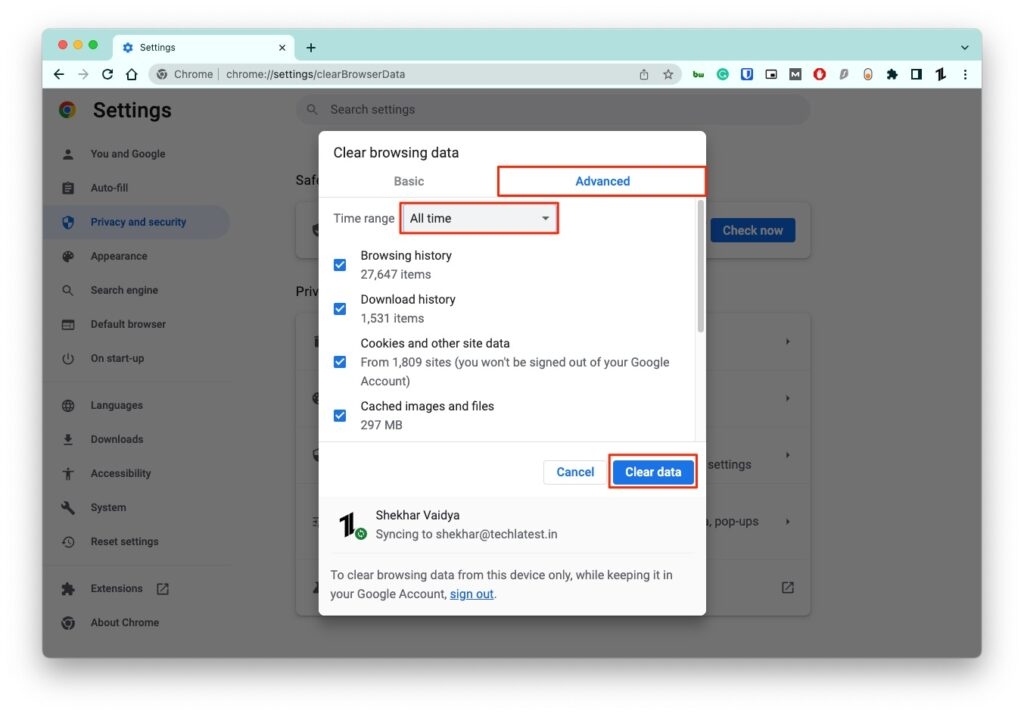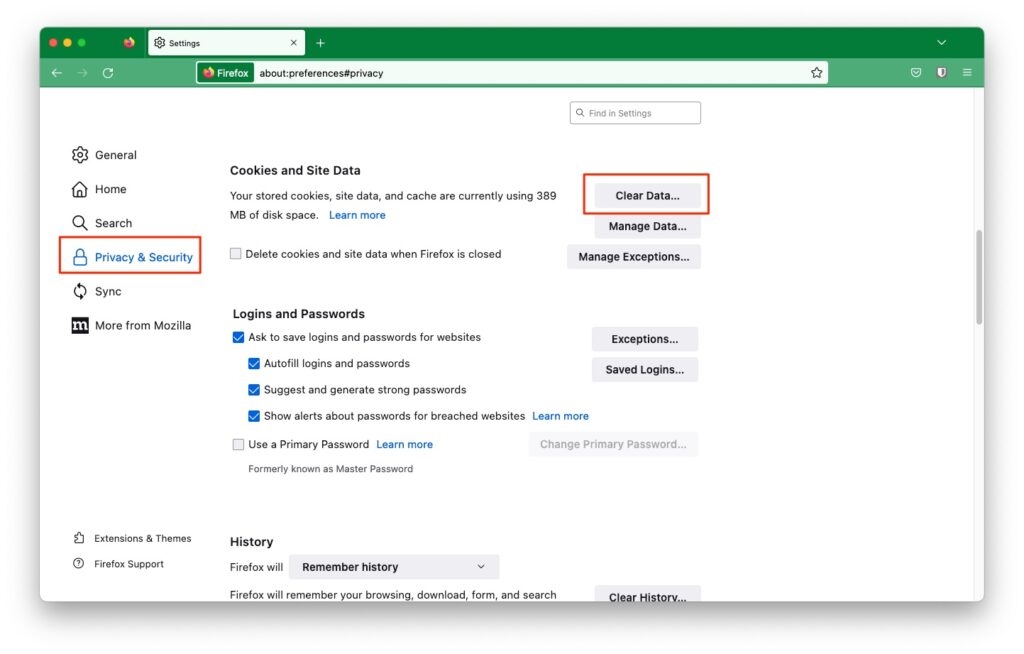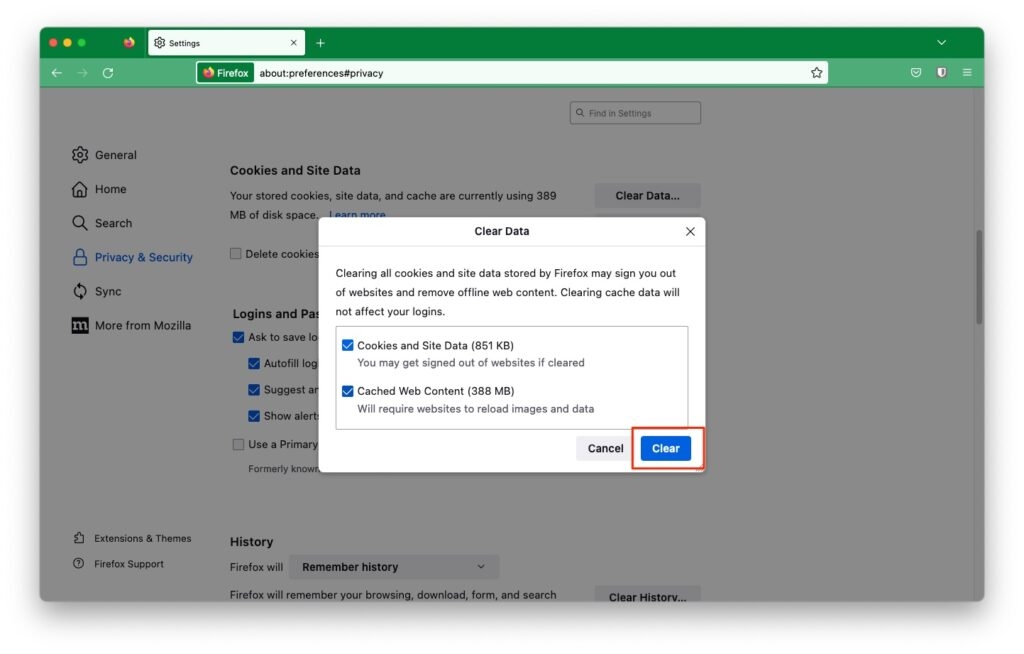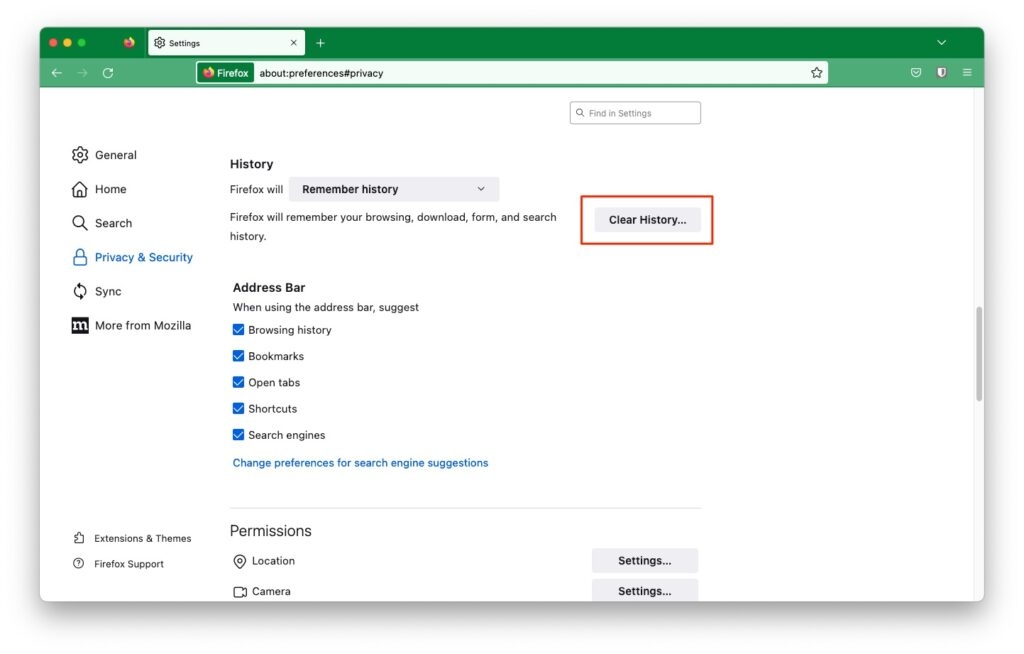In this article, we have covered the reasons why the screen goes black in Crunchyroll and the possible solutions to fix it.
What are the Reasons for Crunchyroll’s Black Screen Error?
Here are a few common reasons that are causing the black screen error on Crunchyroll: Browser Compatibility: No matter what browser you are using, if the version of the browser is outdated, then there is a high chance of getting the black screen error on Crunchyroll. Cache Files: Cache files are temporary data that help you log into your account quickly and show the data based on your previous browsing. However, there are chances that the cache files might also contain bugs and errors. Episode Format: Sometimes Crunchyroll uploads episodes that are incorrect in format. This can be a reason why you are unable to watch anime on Crunchyroll.
Ways to Fix Crunchyroll Black Screen Error
Solution 1: Check the Internet Connection Speed
This is the basic check that you need to do before moving on to the advanced solutions. Most of the time, if the internet speed is low, there is a high chance that Crunchyroll throws a black screen. To stream high-quality videos on Crunchyroll, the minimum speed of the internet should be 10Mbps. You can reset and restart the router if the internet speed is low. You can use any third-party services like fast.com or speedtest.net to test your internet speed.
Solution 2: Change the Browser
If your existing browser is throwing a black screen error, that might be due to incompatibility. Make sure to check if the browser is up to date or not. If the browser is outdated, try to update the version. Also, try to change the browser and see if you are able to use Crunchyroll on it. Read: Best Browser for Windows, Mac, Android, iOS, and Chromebook
Solution 3: Disable Hardware Acceleration
Most of the latest browsers now enable hardware acceleration to provide a more graphical experience. Since the websites have got heavier and more visually appealing, it is important to have this feature enabled to get an immersive experience. However, enabling this feature might not go with certain websites, like in the case of Crunchyroll. Here is how you can disable the hardware acceleration feature on Chrome:
Firstly, open the browser. Now, navigate to the Chrome settings by entering the following command in the URL bar of Chrome: chrome://settings/ Now, click on the Advanced option and select System from the drop-down menu. Here, disable the option Use hardware acceleration when available.
Now, relaunch the Chrome browser and see if the issue is still present or not. For Firefox Browser
Launch the Firefox browser. Now, type the about: preferences command in the browser URL section. Here, disable the option Use recommended performance settings. You can now see the option “Use hardware acceleration when available.” Disable it.
Refresh the Crunchyroll webpage, and it should stop throwing the error.
Solution 4: Clear the Browsing Data
The browser keeps accumulating a lot of data, cache, and cookies over a period of time. This cache might even contain a lot of bugs and errors. So, removing the old browser data is recommended to clear all the errors in the System. Follow the steps given below to clear the browsing data in your respective browsers. Chrome Browser:
Launch the browser. Now, type the command chrome://settings/ in the URL section. Now, click on the option Security and Privacy from the left panel. Click on the Clear browsing data option.
Click on the Advanced tab from the pop-up. Select All Time from the time range and then click on the Clear Data option.
Firefox Browser:
Open the Firefox browser Now, type the command about: preferences in the URL section. Select the option Privacy & Security from the left panel. Now, click on the Clear Data option and select both options (as shown in the image).
Click on Clear Now.
Now, scroll down and click on the Clear History button.
Select OK to clear all the data from the browser.
Solution 5: Remove Unwanted Extensions
Extensions can sometimes be buggy. They can interrupt the performance of certain websites. If you have any unpopular extensions or suspicious extensions, then it is recommended to disable or remove them from your browser. After uninstalling the extension, restart the browser and see if Crunchyroll is working fine or not.
Conclusion
These are some of the best working solutions that can help you quickly fix the Crunchyroll black screen error. If you are constantly facing this error on one browser, we suggest you either switch the browser or uninstall and reinstall the browser.
How to Block Ads on Crunchyroll? VRV vs. Crunchyroll – Which one is better? 15 Best Manga Sites to Read Manga Online