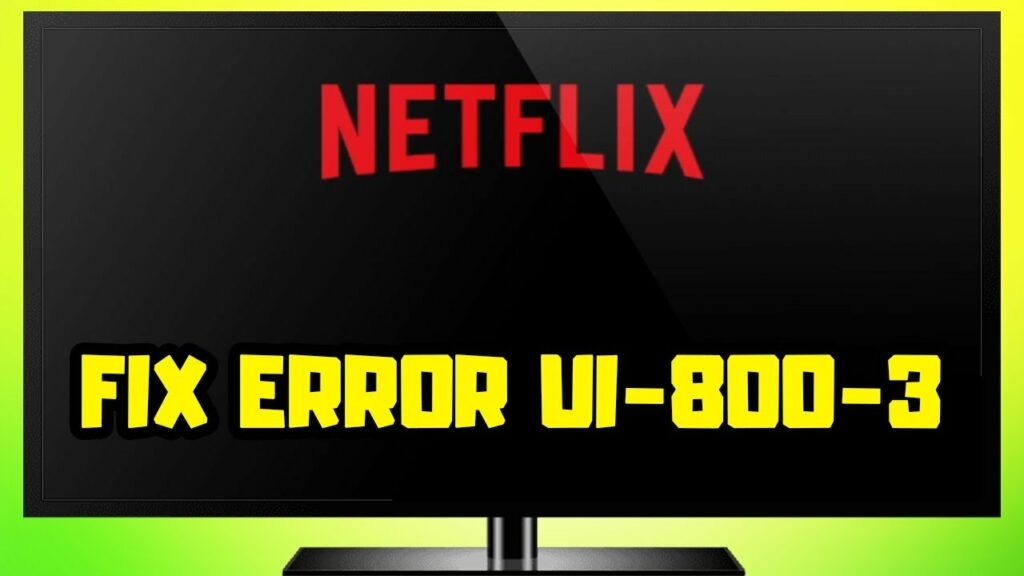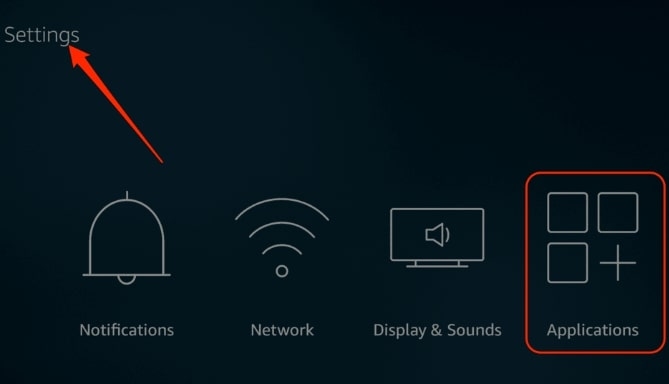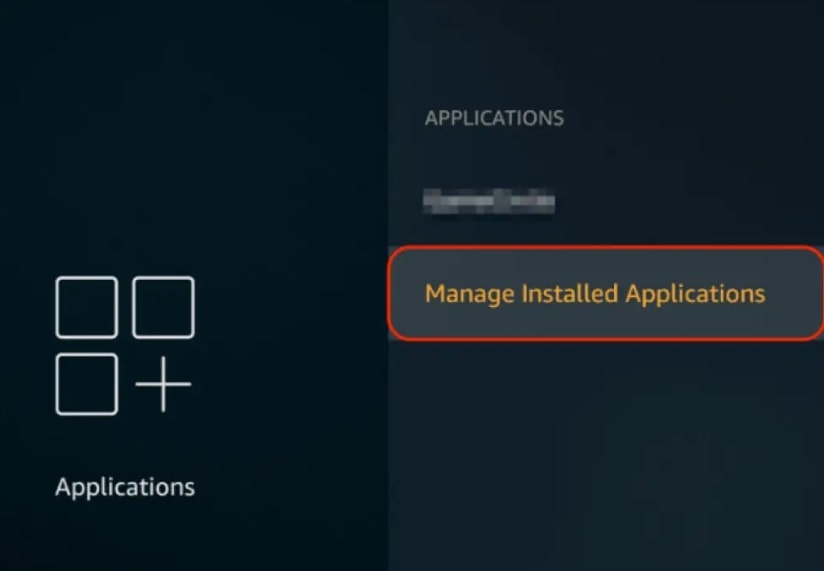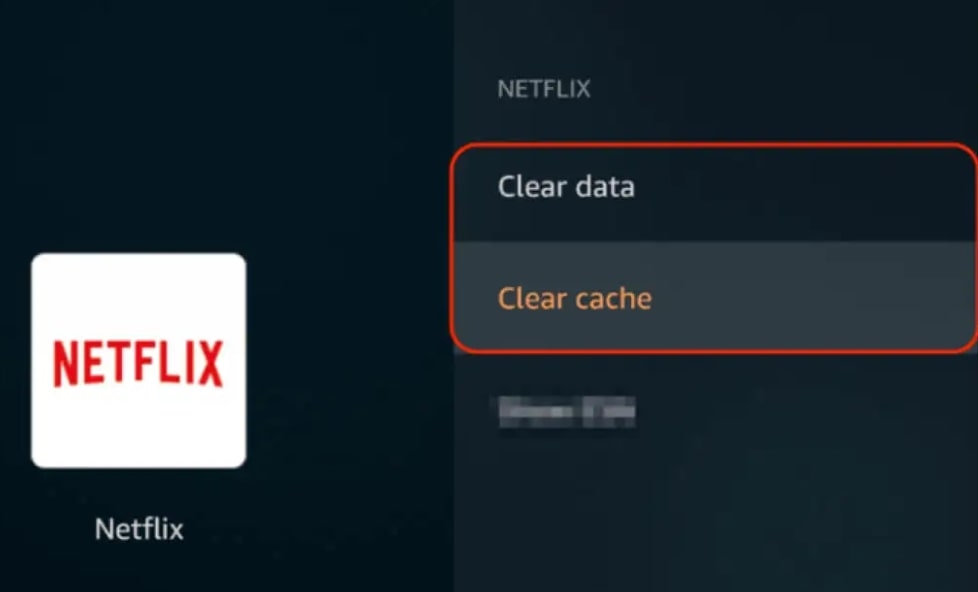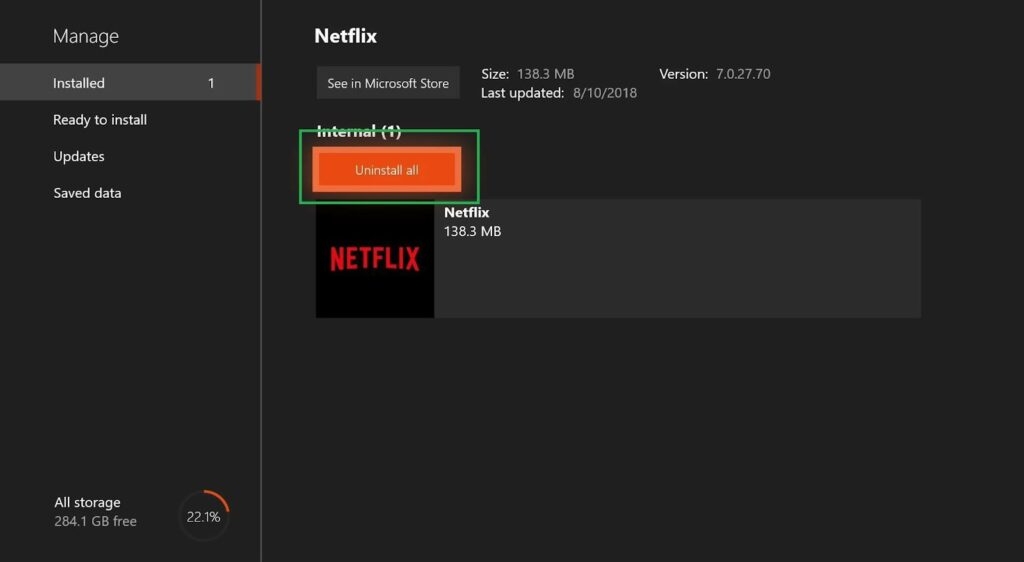However, there are a few steps you need to take to resolve this issue. You may need to restart your device, delete and reinstall the Netflix app, and check your internet connection. If you’re still having trouble, you can contact Netflix support. In this blog post, we’ll walk you through how to fix Netflix Error Code UI-800-3. So, let’s get started!
What Is Netflix Error UI-800-3?
Have you ever been mid-binge of your new favorite show on Netflix when suddenly, you get the dreaded error code UI-800-3? It’s the worst! So, what does the Netflix error UI-800-3 mean? This error occurs when there is a problem with the Netflix app on your device. There may be multiple variants of the UI-800-3 error, such as:
UI-800-3 (205040):- Refresh your streaming device’s cached data if you receive this error.UI-800-3 (10018):- This error indicates a need to refresh the cached data on your streaming device.UI-800-3 (307006):- A hardware problem may exist.
How To Fix Netflix Error Code UI-800-3?
When you receive the Netflix Error UI-800-3, there may be a problem with Netflix servers. The following are some things you can try to fix the problem:
Restart The Streaming Device
Again and again, if you’re experiencing the Netflix error code UI-800-3, it could be due to a problem with the streaming device you’re using. Most issues can be resolved by restarting the device. Here’s a step-by-step guide on how to restart your streaming device:
First, unplug the power cord from the device’s back.Then, Wait for 30 seconds.Now, plug the power cord back in.Turn on the device.Try Netflix again.
If you’re still seeing the UI-800-3 error code, it’s possible that there’s a problem with your Netflix account.
Sign Out Of Netflix
If you’re again getting the Netflix error code UI-800-3, it means there’s a problem with your Netflix account. The best way to fix this is to sign out of Netflix on all of your devices and then sign back in. Here’s a step-by-step guide on how to do that.
First, sign in to Netflix and click My Account in the upper right corner.Click Sign out and Sign back in.Netflix should now validate again.
If you’re still seeing the error, it could be an issue with your account or with Netflix’s servers.
Clear The Netflix App Data Or Cache
The Netflix app or cache can be cleared to fix some problems, such as loading issues or formatting issues. However, if you clear the app data, your streams will be rid of any titles you have downloaded.
First, go to the Home screen.
Then, choose App from the Settings menu.
Select the Manage installed applications option.
Click on Netflix.
After that, select Clear data > Clear data and then select Clear cache.
Uninstall The Netflix App
Netflix app problems can often be resolved with a fresh installation and can come in handy when you can’t wipe the cache or data of the app. If you are experiencing Netflix error code UI-800-3, you can fix it by removing and reinstalling the app. You can follow the instructions below as a step-by-step guide:
First, go to your device’s settings and uninstall the Netflix App.
Next, reinstall the Netflix app from your device’s app store.Once the app is installed, open it and try to stream a title.
If you’re still seeing the UI-800-3 error, you can go to the next solution.
Reset The Device
So, still, you’re receiving the Netflix error code UI-800-3; it typically points to a problem with the device you’re using to stream Netflix. In most cases, the issue can be resolved by resetting the device. Here’s a step-by-step guide to resetting your device and fixing the Netflix error code UI-800-3:
First, try restarting your device. If that doesn’t work, you may need to sign out of your Netflix account and then sign back in.The next step is to reset your device to factory settings if you are still seeing the error code UI-800-3.This will delete all of your data from the device, so be sure to back up any important files first.Once you’ve reset your device, sign back into your Netflix account and try streaming again.
You may need to contact Netflix customer service if the problem persists.
Check The Netflix Help Center
This error ( UI-800-3 ) can be frustrating, but there’s no need to worry. There are a few simple steps you can take to fix it before contacting customer support. First, try restarting your device. If that doesn’t work, try clearing your Netflix cookies and cache. You can do this by going to the Netflix Help Center and following the instructions. If you’re still having trouble, you can always contact Netflix customer support from here to troubleshoot Netflix error UI-800-3 on specific devices. If you need assistance troubleshooting the issue, they will be happy to assist you.
Conclusion
Hopefully, these of the above solutions helped fix error code UI-800-3 for you. According to reports, the Netflix app periodically clears its cache. You can try restarting the app or clearing the cache if that doesn’t resolve the problem. You can contact Netflix support if this does not work. As you’re paying for a subscription, they should be able to assist you. If you have any further queries or thoughts, let us know in the comment section below. Thanks for reading!
How To Fix Netflix Error M7111-5059?How to Fix Netflix Error Code D7361-1253How to Fix Netflix Black Screen Error?